TL;DR Using Claude 4 Sonnet to re-write a React frontend feature with guardrails.
I have previously written about how I use LLMs to accelerate non-critical work: Using LLMs to Accelerate Non-Critical Work like writing scripts, or learning new concepts.
In this post, I want to share my experience re-writing a feature on a React frontend using Claude 4 Sonnet. Claude is a large language model (LLM) that can assist with coding tasks, and Sonnet 4 is the latest version as of June 2025.
The goal was, to re-write a web form editor to be more user-friendly.
TL;DR: Key points:
- Adding features works well when existing code gives clear guardrails.
- Define features clearly and add them one at a time to avoid confusing the LLM.
- Claude often misunderstands component rendering, suggesting awkward or inefficient solutions.
- It may ignore suggested libraries; reminding it usually helps.
Prompt
Here’s what the initial prompt looked like:
I want you to help me re-design my visual form editor; There's 3 parts to it:
- Add a new field
- Edit, remove a existing field
- Re-arrange fields
I think a 3 columns layout would be ideal:
1. Select a new field; There should be a button for each field type (Single Line Text, Paragraph Text, Number, Checkbox and so on)
2. In the center, we show all existing fields in a list
3. On the side, we show field settings, for the active field. So whenever a field is selected (or a new one added), the field settings show be visible.
The Editor can be found here @/src/components/Form/SpecEditor.tsx and form fields here @/src/components/Form/SpecField.tsx
Lastly, it should be possible to re-arrange the order of the fields.
The goal is, to make this as simple for the user as possible; This is especially important for novice / first-time users.
Before you get started:
- Carefully review how fields work currently
- Checkout the context in which the editor is placed on @/src/components/Form/FormSpecification.tsx
If you have any questions, let me know.
Claude came back to me with a plan, and 3 questions:
- The drag-and-drop library to use?
- How to handle responsive behavior on smaller screens?
- Any specific styling or theming requirements?
I answered the questions, and suggested a library for drag-and-drop, and toggled the “ACT” switch to get it going.
Implementation
It quickly implemented the changes with 3 caveats:
- It ignored the request for the library, and used the HTML5 drag API (which didn’t end up working)
- It re-wrote the component in a way, that every field input, would re-render the component, so we’d lose focus on the input field
- The layout looked a bit off, because it set a fixed height, which broke some parts of the layout
Once I pointed out these issues, Claude was able to fix (1), but couldn’t handle the others after multiply tries, and clear explanation:
- (2): It suggested to debounce the input, which resulted in a lot of spaghetti code; I had to re-write this myself
- (3): It tried, and re-tried to fix the button alignment, but the problem was the fixed height, which it didn’t understand
Result
BEFORE
Previously, adding fields required opening a modal, fields couldn’t be re-ordered, and the cramped layout often confused users. Additionally, the “Single Line Text” field was used for email and URL inputs, which led to further confusion.
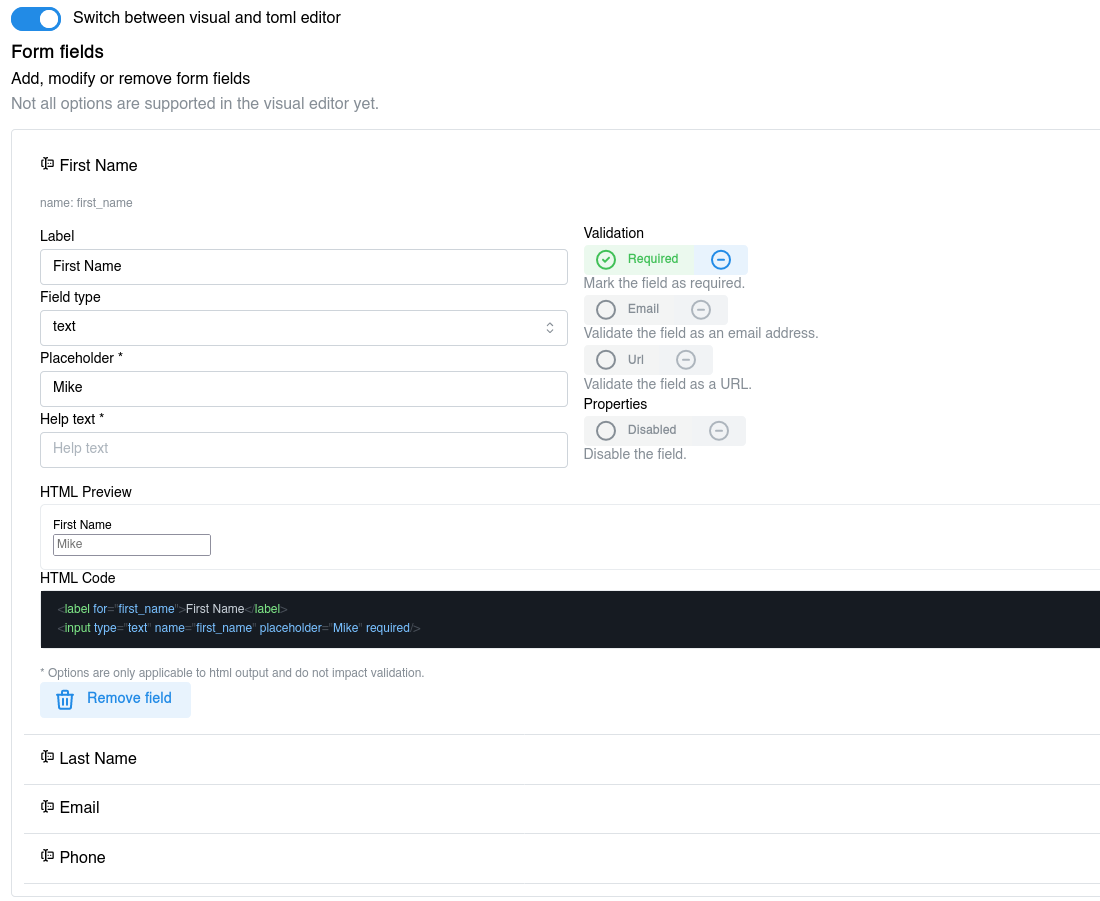
- Fields added via modal
- No re-ordering of fields
- “Single Line Text” field used for email and URL inputs
AFTER
The redesigned 3-column layout displays all options clearly and lets users easily re-arrange fields. New dedicated field types for Email and URL help prevent confusion, replacing the old “Single Line Text” field that relied on optional validation.
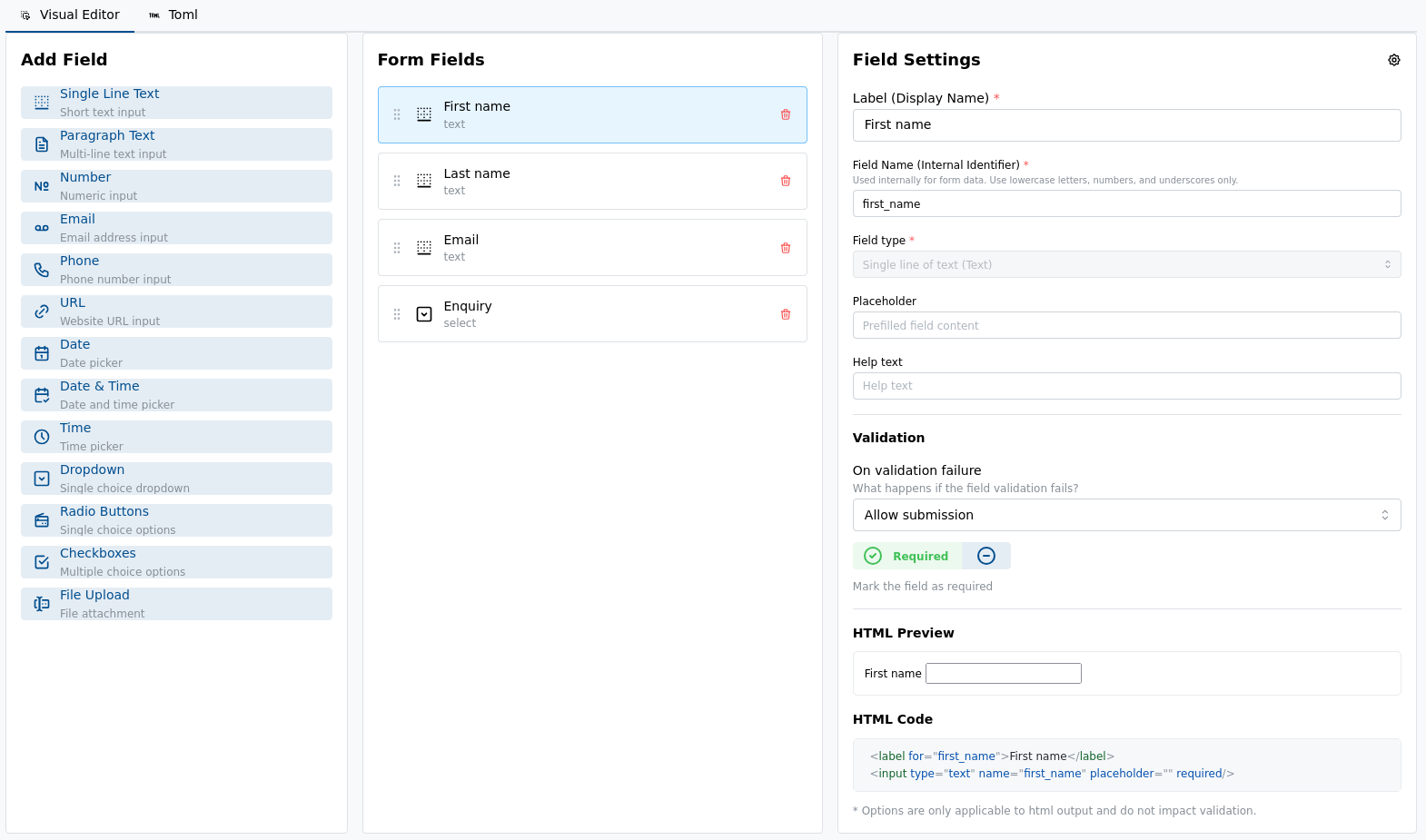
- 3-column layout for clarity
- Drag-and-drop re-ordering of fields
- Dedicated Email and URL field types
This screenshot also shows some extra improvements, such as a toggle between Visual and TOML editors, and adjustable input field sizes in the “Field Settings” section.
What worked well
Thanks to the existing code, and the popular component library, Claude had plenty of guardrails to follow, which made the feature re-write fit well.
It would have taken me longer, to handle the implementation myself, but drafting the prompt, reviewing the output, and debugging above issues, also took time - though ultimately less, than if I had done the re-write myself.
What didn’t work well
Claude frequently struggled with understanding how components render, and would suggest awkward workarounds that added complexity and reduced performance. For example, it suggested to use a library for drag-and-drop, but then proceeded to implement the feature without it. Reminding it of the library it suggested earlier usually got it back on track.
Conclusion
LLMs are great for adding new features, especially when the existing code provides good guardrails:
- Make one change per prompt to reduce confusion.
- Keep prompts focused and concise for better results.
- For big changes, first plan and list TODOs, then implement in a new session.
Pro tip: Unsure about changes? Stage them, test, and commit only if satisfied.
You can see this in action, on Formshive.
